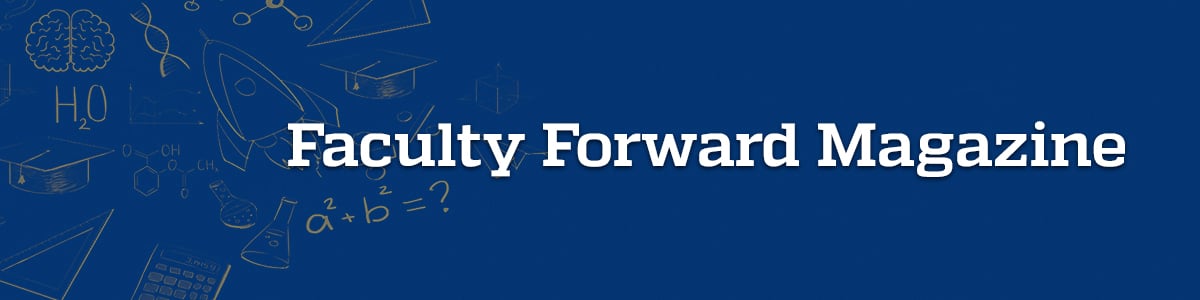
Tips for Active Learning and Teaching in Canvas
Active learning happens when our students “fully participate in their learning by thinking, discussing, investigating, and creating” (Cornell University, 2020). Active learning provides students and instructors an opportunity to create knowledge through participation in meaningful activities, asking questions, building community, and interacting with course content, peers, and instructors (Moore, 1989).
- Learner-Content Interaction: How students engage with learning materials.
- Learner-Learner Interaction: How students engage with one another.
- Learner-Instructor Interaction: How students engage with the instructor(s).
Active teaching happens when an educational community of inquiry (CoI) is realized. Garrison, Anderson, and Archer (2000) outlined the CoI framework to help us make sense of the way to build community as we learn and teach online. Their framework parallels Moore’s (1989) three types of interaction by defining three forms of presence needed for an engaged community: social, cognitive, and teaching.
- Social Presence: Our ability to be ourselves in the learning environment.
- Cognitive Presence: Our ability to make meaningful connections and construct knowledge.
- Teaching Presence: Our ability to design and implement an environment that meets our learning goals.
Canvas features support active learning and teaching through interaction with learners, content, and instructors (Moore, 1989). When implemented correctly, these strategies also provide the foundation for the creation of an educational community of inquiry (Garrison, Anderson, & Archer, 2000). Many these tips overlap with more than one area of interaction or presence.
The Canvas Inbox helps instructors to review all email messages with students in one place. Students will often engage in conversations with instructors about grades or feedback received in this space. Instructors can also send email announcements to the entire class and enable threaded discussions within them. This is a fantastic way to encourage your students to review and respond directly to information shared via Announcements.

Making the Most Out of Canvas
Collaborations
The partnership between Canvas and Microsoft has created a seamless experience for students and instructors. The most notable benefits are in the options for collaboration, including Office 365, OneDrive, and Teams. Students can easily access tools they are already familiar with from the Canvas course menu. Instructors can create Collaborations in Microsoft OneDrive so students can access shared files in a collaborative space without needing to use the share options in Office 365 outside of Canvas, so no need to exchange email addresses. These collaborations can be set up for the entire class, individuals, or smaller groups of students.
Students can access their OneDrive accounts from within assignment submissions and Canvas course menu (when enabled). This provides options for students to save and submit in the cloud, from anywhere. Instructors can create a specific Team in Microsoft Teams using the Microsoft Teams classes option in Canvas. This syncs your course enrollment to the class created in Teams automatically.
Wikis can also be created with Canvas Pages. Instructors have the option to modify the editing permissions for a page to allow students to make changes. This feature also allows instructors to view page editing history and roll back pages to previous versions if necessary. Students can work on pages together and the instructor will see the edits that were made, but students cannot revert to a previous version of the page.
Resources
- How do I create a Microsoft Office 365 collaboration as an instructor?
- How do I use the Collaborations Index Page?
- How do I create a group discussion in a course?
- How do I use Canvas Groups?
- Getting Started with Microsoft Teams
- Video: Microsoft Teams & Canvas – Using Microsoft Teams in Your Classroom
- How do I view the history of a page in a course?
- How do I edit a page in a course?
Communication
In the Canvas platform, instructors can take advantage of various opportunities to integrate audio/video elements, along with more traditional communication tools, to increase interactions and communications with their students. While it’s difficult to emulate F2F instructor presence exactly, the availability of technological tools and formats that are integrated within Canvas provide for more “personalization” of content. Regardless of the tools used, intentional instructor participation is required for effective and positive interactions promoting both instructor and student engagement.
Another option, the Canvas Gradebook “Message Students Who” feature, provides instructors with simple ways to reach numerous students while still personalizing instruction in an efficient manner. Applying just a few clicks allows faculty to establish regular teaching presence directly with students, even in large classes. Instructors can send messages directly to students who haven’t submitted yet, haven’t been graded, and/or scored less or more than specific point values. Using these options sends one message to multiple students at the same time but each student will receive an individual message.
Course design aside, introductions, in any environment, sets the stage for future interactions. Introductions, usually conducted as discussion forums in online platforms, need not be limited to text-based entries and can also include images or videos. Videos can be created in Canvas through the MyMedia tool, or externally with other software, and then embedded into the rich content editor. Other tools such as VoiceThread or Microsoft Sway, provide more interactive approaches towards content creation.
Embedded Reflection in Micro-lectures
Consider using a micro-lecture and embedding reflective prompts or engaging questions for students. Encourage students to pause the video and respond to the prompt or question. They can do this by opening an identified Canvas discussion or journal assignment (see next section). Micro-lectures alongside video quizzes work well for low-stakes formative assessments when the goal is to evaluate student learning as it is happening. Remember, micro-lectures should be approximately 10 minutes long. Reformatting longer lectures to create these micro-learning experiences also has numerous benefits from cognition and retention perspectives.
Resources
- Kaltura Video Editing Tool Quiz Tab
- Short and Sweet: The Educational Benefits of Microlectures and Active Learning
- 9 Ways to Use Microlearning in Your Teaching
Reflective Journals
Journaling is an activity in which students reflect on their learning during a course. Typically, instructors will provide specific prompts for students to respond and consider how best to apply what they have learned in their personal lives and professional experiences. Instructors can set up journal activities in Canvas by using a document (static or cloud) or using the Canvas Group Discussion board.
Resources
Grading
Active teaching through instructor presence is often most apparent to instructors when grading student work. Perhaps one of the most preferred attributes of the Canvas platform is the streamlined approach for providing feedback in SpeedGrader. Several methods, including mark-up and annotations within the document, are available to provide feedback in SpeedGrader. The simplest and most used manner is typing comments. SpeedGrader makes this task simple to do and even allows frequently used comments to be saved in a library for re-use throughout the course.
Another option is to record video or audio feedback. By using the “Add Media” option, audio or video feedback can be added in lieu of text. Although initially it may take a few tries to get proficient, it can potentially save instructor time in the long run (speaking vs typing) and be very meaningful to your students. If you teach large classes, think about using video or audio feedback for critical projects, or when encouragement, advice or visual explanations can provide more details than text. Consider recording audio or video announcements and addressing common issues or mistakes and praise successes for the entire class in this manner. Prompt, detailed and personalized feedback in any format shows students that instructors care.
Resources
- How do I send a message to students from the Gradebook?
- How do I add annotated comments in student submissions using DocViewer in SpeedGrader?
- How do I view a context card for a student in a course?
- How do I create rubrics in Canvas?
- How do I use a rubric to grade submissions in SpeedGrader?
- How do I use the Comment Library in SpeedGrader?
- Providing Feedback and Grading
- Community of Inquiry Framework
References and Resources (click to reveal)
- Faculty Forward Active Learning Workshop (Recording)
- Short and Sweet: The Educational Benefits of Microlectures and Active Learning
- Active Learning – University of Michigan Center for Research on Learning and Teaching
- Cornell University. (2020). Center for Teaching Innovation.
- University of Minnesota. (2020). Center for Educational Innovation: Active Learning.
- Garrison, D. R., Anderson, T., & Archer, W. (1999). Critical inquiry in a text-based environment: Computer conferencing in higher education. The internet and higher education, 2(2-3), 87-105.
- Moore, M.G. (1989). Editorial: Three types of interaction. The American Journal of Distance Education, 3(2), 1-7.
Keywords: Canvas, Course Design, Engagement, Engineering Education, LMS Learning Management System
