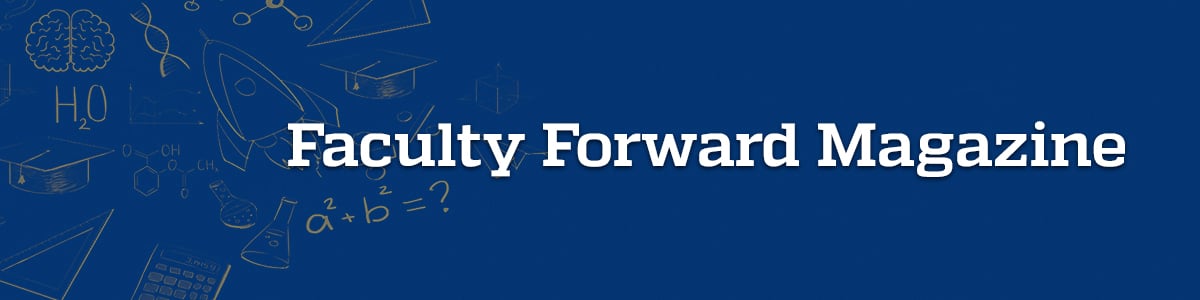
Third Party Technology Tools in Canvas
Enhance your Canvas course by taking advantage of third-party instructional technology tools. These tools can provide a simplified user experience, facilitate collaboration, and help you organize assets like readings and team projects.
Here are a few you may want to try:
Zoom LTI
Offers a streamlined interface within your course where students can join upcoming meetings and access recordings. Zoom LTI Knowledge base article
NameCoach
Models the proper pronunciation of students’ names through an audio recording. NameCoach Knowledge base article
Microsoft Teams Classes
Allows students to launch your course Teams site from within your Canvas course. Microsoft Teams Classes Knowledge base article.
VoiceThread
Provides a collaborative, interactive space for presentations that embeds multimedia (audio, video, images, slides). VoiceThread Knowledge base article.
Gradescope
Supports consistent, structured assessment of STEM assignments. Gradescope Knowledge base article.
Microsoft OneDrive and Collaborations
Creates a shared Word, Excel, or PowerPoint file in which students can work in groups. Microsoft OneDrive and Collaborations Knowledge base article
Things to Know
- Enable third-party cookies in your browser for the best user experience with these tools.
- Third-party tools are unlikely to function properly in Student View within a Canvas course. This is expected and not the result of a technical issue.
- A tool may need to be made available in your course’s menu before participants can interact with it. You can adjust which links are available in the course menu by adjusting them in the course settings.
If you’d like to use any of these tools in your course but need assistance getting started, reach out to the CLDT Help Desk: [email protected].
Is there an instructional technology tool you’d like to use? Tell us about it by emailing the help desk: [email protected].
Keywords: Canvas, Engineering Education, LMS Learning Management System, Tech Tips
