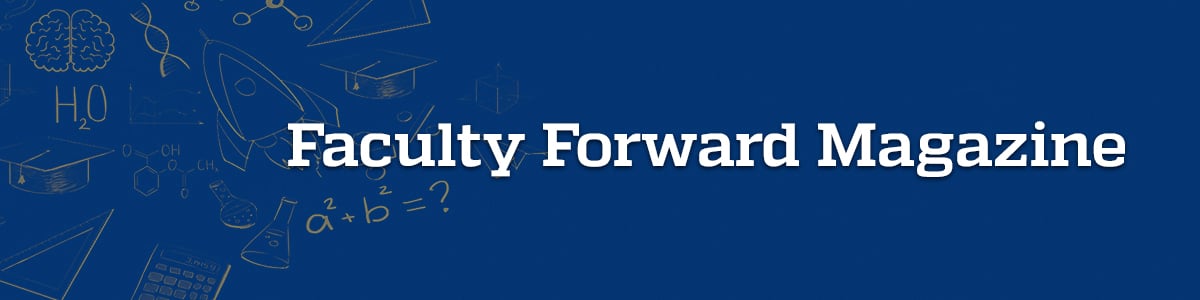
Canvas: Ask Me Anything…
 If you are like most of our faculty, you have many questions about Canvas and the upcoming migration to the new Learning Management System (LMS). Throughout the many sessions we have held so far as a part of our Canvas Training Series, the most frequently asked questions have emerged. The answers to which we share with you here. If you have more questions or would like to see a preview of Canvas, join us at an upcoming session!
If you are like most of our faculty, you have many questions about Canvas and the upcoming migration to the new Learning Management System (LMS). Throughout the many sessions we have held so far as a part of our Canvas Training Series, the most frequently asked questions have emerged. The answers to which we share with you here. If you have more questions or would like to see a preview of Canvas, join us at an upcoming session!
How do we find out which migration phase we are in?
The best way to confirm which courses are being migrated and in which Batch they will migrate (February or June) is to review the Canvas Migration list that shows all courses/course sections planned for migration. If anything appears to be missing or you have questions about the timing of your course migration, please email us at [email protected].
How far in advance of the start of a semester will we have access to the Canvas initial setup for the course?
For the Summer 2022 semester, we are aiming to have faculty in their courses ~2 months in advance of term start. The same will be the case for anyone teaching in Fall 2023 and Spring 2023, though we will also have a Staging area where content is migrated to Canvas, and we may be able to provide access to that earlier so faculty can review content before it is copied over to the live sections.
Are there any changes between BB and canvas regarding Discussion Forums?
In Blackboard, the Discussion tool has Forums, which contain clearly defined Threads that you would then click in to and reply to. In Canvas, the Discussion tool uses Topics – those Topics act and look more like Threads in Blackboard.
Will Zoom video recordings still just be in the Zoom cloud (I previously just provided links to them), or will they be handled differently as well?
The Zoom tool LTI (which also currently exists in Blackboard) will be added to the course menu in Canvas, and we recommend using this rather than setting up the Zoom meeting directly at https://wse.zoom.us. Using this tool allows students to see all upcoming meetings associated with the course, and view any recordings once the meeting has ended. If you choose not to use this tool, you can provide links to your recordings via the Announcements or a Page within the Course Information module of Canvas.
Keywords: Canvas, LMS Learning Management System
