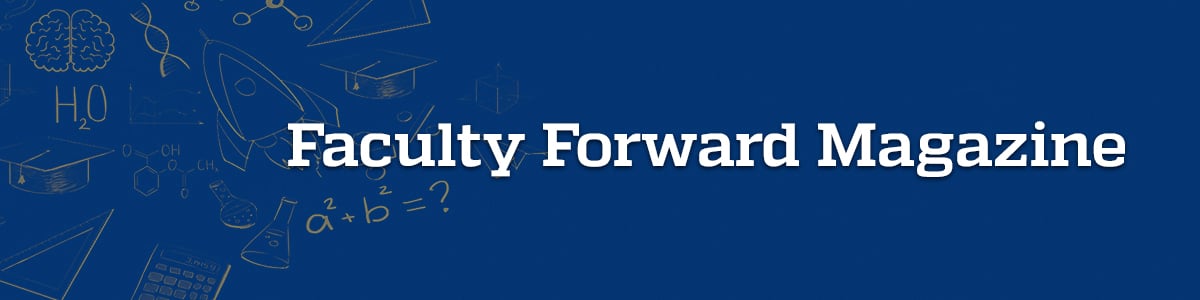
Microsoft Bookings
 Have you tried scheduling a meeting with a colleague or student only to feel frustrated by going back and forth via email to find the right day and time? It can take hours and sometimes days to coordinate schedules. There is an easy solution – Microsoft Bookings.
Have you tried scheduling a meeting with a colleague or student only to feel frustrated by going back and forth via email to find the right day and time? It can take hours and sometimes days to coordinate schedules. There is an easy solution – Microsoft Bookings.
Microsoft Bookings is a web-based calendaring tool that aids in managing appointments and saves you time by reducing scheduling tasks. Bookings integrates with your Exchange Outlook calendar, allowing anyone to schedule an individual time to meet with you that is convenient for both you and them. Bookings is customizable to you and your schedule so you can create a scheduling policy, personalize your availability, and add personal contact information. Automated email notifications can be set to alert you that someone has booked a meeting. Email notifications can also be set for the attendee to remind them of their appointment.
Through the University’s enterprise licensing with Microsoft Office 365 all staff, students, and faculty have access to Microsoft Bookings. To access Bookings, log in to Office 365 with your JHED credentials and select Bookings from the app launcher.
To take the guesswork out of coordinating schedules, allow students to set meetings with you by using Microsoft Bookings.
Bookings can also be a great resource in your course environment for scheduling individual office hours, project consults, or presentations. Popular features of using Bookings in courses include:
- Create a Booking specifically for your course. Each Booking comes with a customizable Booking Page unique to your specific Booking.
- Add your teaching assistant or co-instructor as Staff. Bookings can pull more than one person’s Outlook calendar for scheduling appointments. Your students can then choose which faculty member is available at times that are most convenient for them.
- Add different Services within your Bookings page. These Services could be individual office hours, project consulting, or presentations. You can set the time duration and availability of each specific Service.
- Share your Bookings page with your students in multiple ways. This could include a direct link via email, Blackboard announcement, or Teams. Your booking page can also be embedded into your Blackboard course site.
- Add the Bookings application directly into Teams where scheduling virtual online meetings just got one step easier. The Bookings app in Teams allows you to create calendars, add staff, manage and schedule appointments, all without ever leaving Teams.
What to know more about Bookings? Below are links to resources to help you get started:
Keywords: Tech Tips
